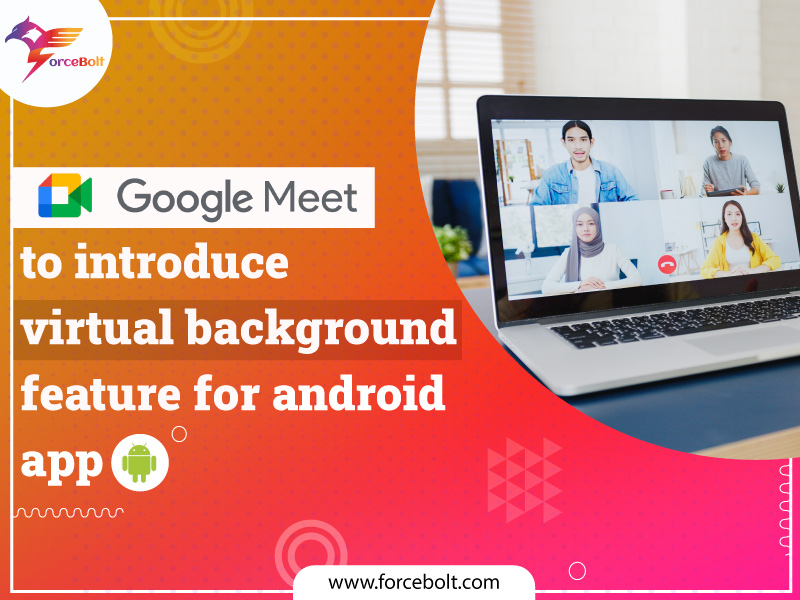Google Meet, Google’s virtual meeting platform, has expanded the capability of the virtual background feature. It provides Android users with the ability to customize the background of Google Meet calls.
The company says that video background support will be publicly available to Google Meet users on the web and will roll it out on mobile devices in the coming months.
The new update means users can now switch from live backgrounds to Virtual backgrounds, including blurring or selecting images handpicked by Google. In addition, different backgrounds, such as office spaces, landscapes, and abstract wallpapers, are available for use.
According to Google, “Custom backgrounds can help you show more of your personality, as well help hide your surroundings to maintain privacy. With the option of replacing your background with video, we hope this makes your video calls more fun.”
This feature is designed to limit distractions during video calls. Here are the steps to change the background in the Google Meet Android app.
Phase 1: Before a video Call
Open the App, select a meeting.
Before joining, tap change background at the bottom of your self-view.
Then, choose between slightly blur or available presets.
Phase 2: On a video call
Tap the screen to see yourself view.
On the self-view, tap to change the background.
Now choose between slightly blur or available presets.
Google recently made significant changes to the user interface. The new user interface is meant to create settings and functions more accessible. A bottom bar has been added to the user interface, which gives you access to all the options you need. Some of them were previously hidden in the settings menu.
The new bottom bar contains the meeting code, microphone, video, captions, hand raise, screen sharing, and other toggles. You’ll find meeting details at the right of the bottom, such as join information, people, chat, and activity windows for group workspaces, polls, questions and answers, and more.
In addition, with Google Meet, you can also see other participants and, at the same time, what you are presenting on the screen. Presentation views can be separated as tiles, allowing you to see additional attendees and mute any audio in your presentation.
Picture-in-picture mode lets you resize your self-view. To do this, you need to pull any of the edges. In some cases, your self-view may be displayed with grey bars at the top and bottom to show you everything your camera sees. At the same time, other participants might see a cropped version of your video feed.

Kishor Kumar
Full Stack Technical Lead
A well-versed Senior Full Stack Developer who has the expertise of providing front-end and back-end development services. He is an effective and efficient personnel who knows how to make the right technical decisions at the right time. He understands the basics of working collaboratively with stakeholders, engineers, executives, and end-users to bring the ideas to life. He is a top-performer and motivator who has the added advantage of technology as leverage to achieve timely results.